Set up Maester Email Alerts
Your Maester monitoring workflow can be configured to send an email summary at the end of each monitoring cycle. This guide will walk you through the steps to set up email alerts in Maester.
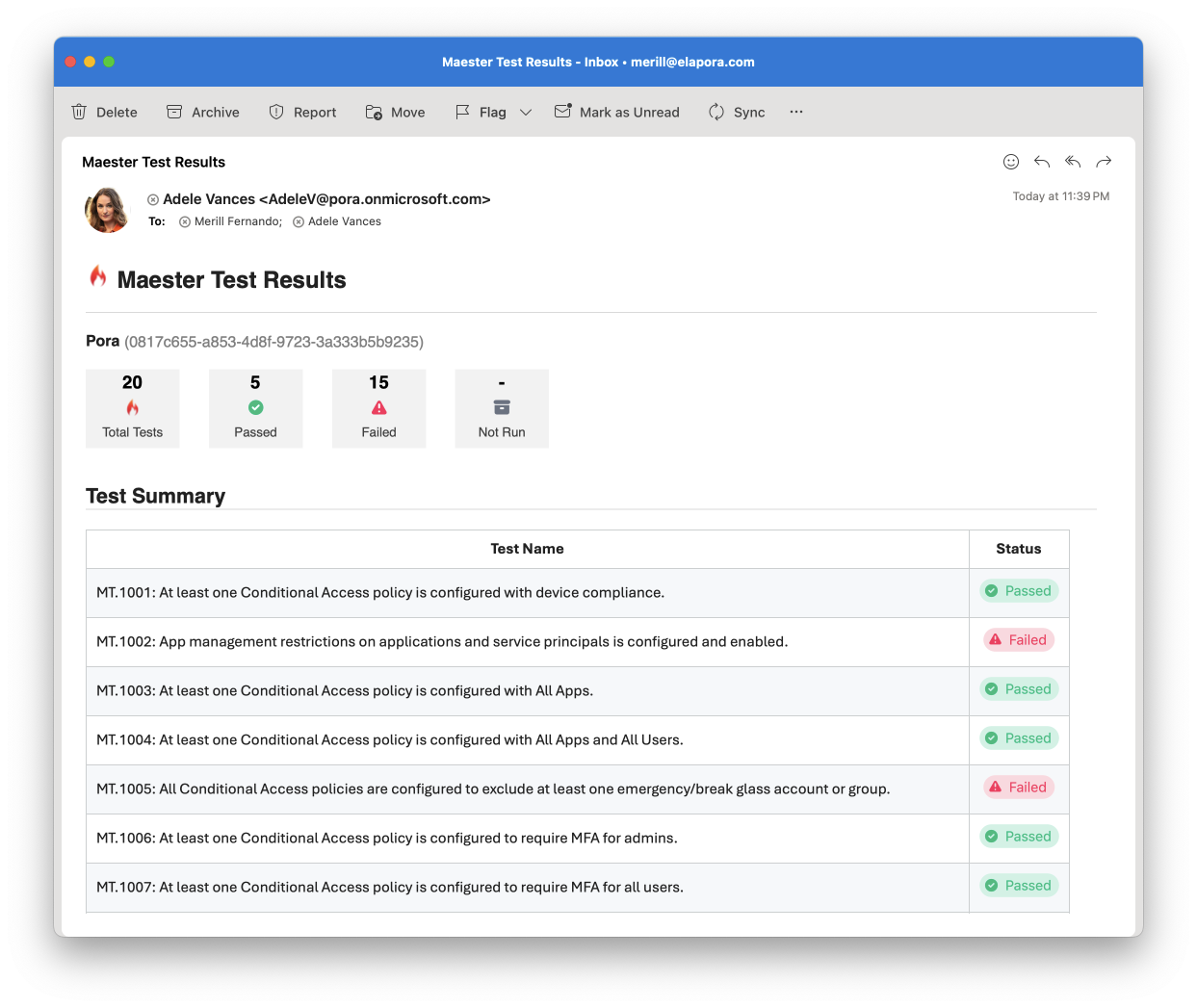
Prerequisites
Mail.Send graph permissions
The app that sends the email alerts needs the Mail.Send permission to send emails. To configure
- Open the Entra admin center > Identity > Applications > App registrations
- Search for the application you created to run as the
Maester DevOps Account. - Select API permissions > Add a permission
- Select Microsoft Graph > Application permissions
- Search for
Mail.Sendand check the box next to each permission: - Select Add permissions
- Select Grant admin consent for [your organization]
- Select Yes to confirm
It is recommended to limit the scope of the Mail.Send permission to only the mailbox that will be used to send the email alerts.
This can be done by configuring an Application Access Policy in Exchange Online. For more information, see Limiting application permissions to specific Exchange Online mailboxes.
Add the email alert step to your workflow
Update your GitHub/Azure DevOps daily monitoring workflow to send the email alert using Send-MtMail after the Maester tests have been run.
Note: A UserId is required when running under an application context. This can be the UserId of any user or mailbox account in the tenant and will be the mailbox from where this message is sent from.
# Get the results of the Maester tests using -PassThru
$results = Invoke-Maester -Path tests/Maester/ {...} -PassThru
# Send the email summary using the results
Send-MtMail $results -Recipient john@contoso.com -UserId <guid>
Adding a link to detailed Maester results in the email
The Send-MtMail cmdlet has a -TestResultsUri parameter that can be used to include a link to the detailed Maester results in the email.
To use this parameter, you need to provide the URL of the Maester results page. Use the appropriate url format based on the CI/CD system you are using.
GitHub
Link: ${{ github.server_url }}/${{ github.repository }}/actions/runs/${{ github.run_id }}
$testResultsUri = "${{ github.server_url }}/${{ github.repository }}/actions/runs/${{ github.run_id }}"
Send-MtMail $results -Recipient $recipients -UserId $userId -TestResultsUri $testResultsUri
Azure DevOps
Link: $(System.CollectionUri)$(System.TeamProject)/_build/results?buildId=$(Build.BuildId)
$testResultsUri = "$(System.CollectionUri)$(System.TeamProject)/_build/results?buildId=$(Build.BuildId)"
Send-MtMail $results -Recipient $recipients -UserId $userId -TestResultsUri $testResultsUri