Formatting test results
Overview
In this section we will learn how to format test results to provide more context and make them easier to understand for the person viewing the results.
Let's write a test to check if conditional access policies are following the company's standards.
A custom Maester test to check conditional access policies standards
Our organization has a policy that all disabled conditional access policies should include the reason for the policy being disabled. This is done by adding a note to the display name in the format Disabled: <reason>.
To check if the conditional access policies are following this standard, we can write the following custom test and add it to the ContosoEntra.Tests.ps1 file in the Custom folder (see previous article).
You can copy and paste the following code and add it to the end of the ContosoEntra.Tests.ps1 file.
Describe "ContosoEntraConfig" -Tag "CA", "Contoso" {
It "CT0001: Disabled CA policies must have reason for being disabled" {
try {
$policies = Get-MgIdentityConditionalAccessPolicy -All
$disabledWithoutReason = $policies | Where-Object { $_.State -eq "Disabled" -and $_.DisplayName -notlike "*Disabled:*" }
} catch {
Add-MtTestResultDetail -SkippedBecause Error -SkippedError $_
}
$disabledWithoutReason | Should -Be 0
}
}
You can run the test using Invoke-Maester and check the results.
What you will notice is that the test results are not very informative. The test will pass or fail, but you won't know which conditional access policies are not following the standard.
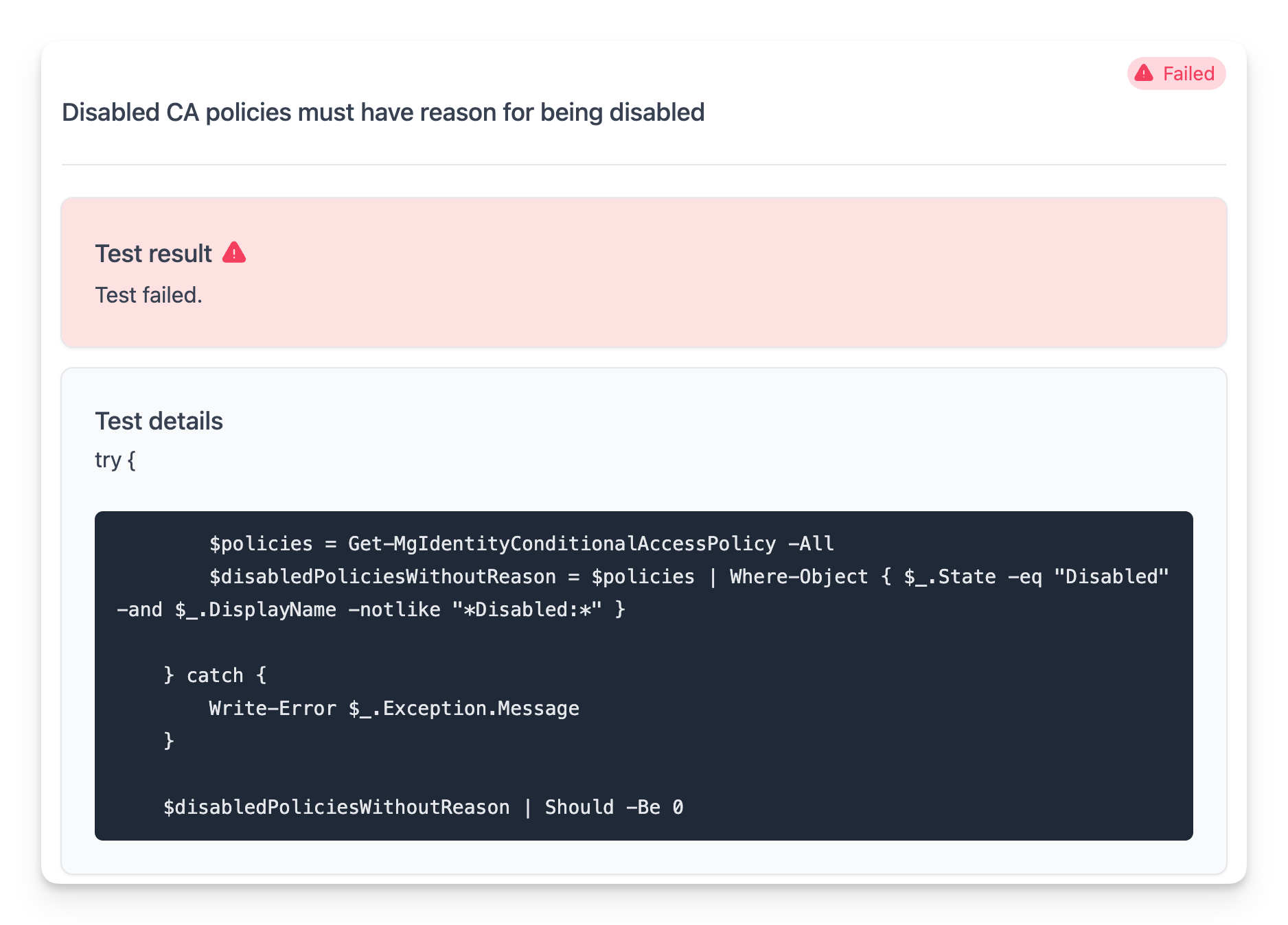
Formatting the test results with Add-MtTestResultDetail
Basic formatting
To provide more context in the test results, you can use Maester's Add-MtTestResultDetail function to provide additional context.
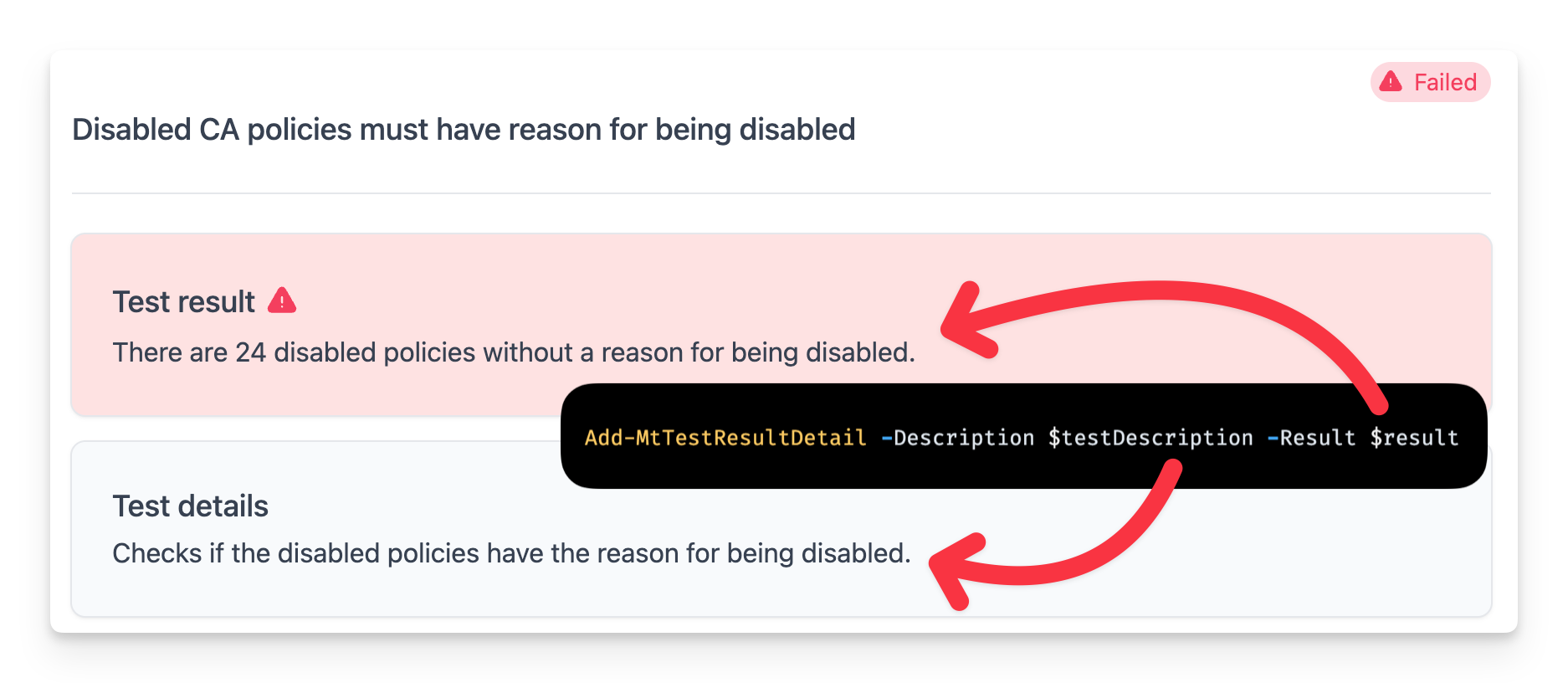
By providing the -Description and -Result parameters the test results are now more informative and provide context on what the test is checking and the outcome.
Here's the code for the complete custom test.
Copy and paste this code to any *.Tests.ps1 file in the Custom folder to try it out.
Describe "ContosoEntraConfig" -Tag "Privilege", "Contoso" {
It "CT0001: Disabled CA policies must have reason for being disabled" {
try {
$policies = Get-MgIdentityConditionalAccessPolicy -All
$disabledWithoutReason = $policies | Where-Object { $_.State -eq "Disabled" -and $_.DisplayName -notlike "*Disabled:*" }
$testDescription = "Checks if the disabled policies have the reason for being disabled."
if ($disabledWithoutReason.Count -gt 0) {
$result = "There are $($disabledWithoutReason.Count) disabled policies without a reason for being disabled."
Add-MtTestResultDetail -Description $testDescription -Result $result
} else {
Add-MtTestResultDetail -Description $testDescription -Result "Well done. All disabled policies have a reason for being disabled."
}
$disabledWithoutReason | Should -Be 0
} catch {
Add-MtTestResultDetail -SkippedBecause Error -SkippedError $_
return $null
}
}
}
Adding graph objects
The test result now shows that 24 policies are failing the test but doesn't provide the names of the policies. To provide more context, you can add the names of the policies that are failing by passing the policies to the Add-MtTestResultDetail function.
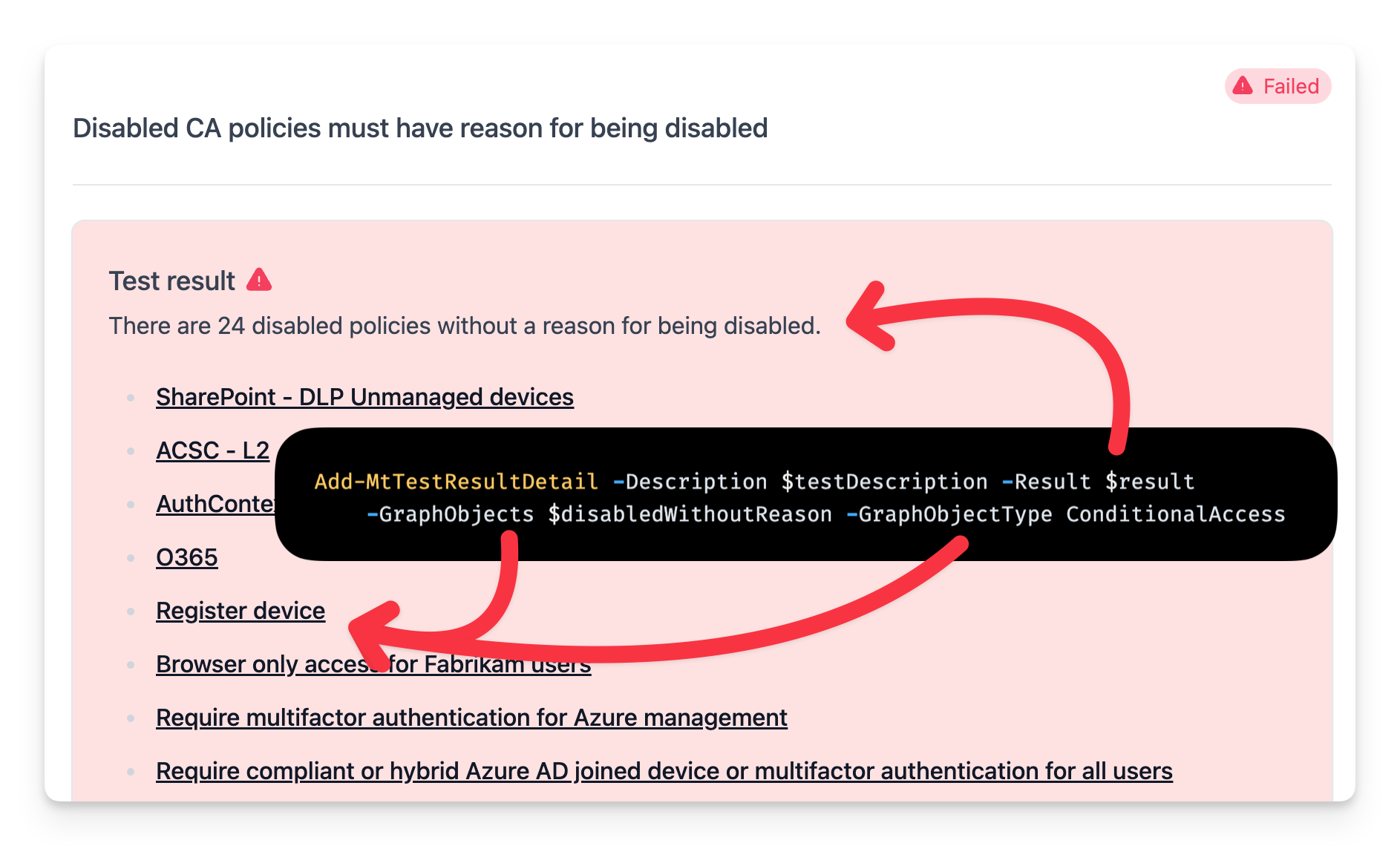
The -GraphObjects and -GraphObjectType parameters in Add-MtTestResultDetail allow you to pass objects to the test results and specify the type of object.
The test results can then display the names of the objects and also provide a deep link to the object in the Microsoft admin portal.
When using -GraphObjects the -Result string parameter needs to include %TestResult% at the position where the object names will be inserted.
The %TestResult% placeholder will be replaced with the names of the objects in the test results.
The current list of supported object types includes Users, Groups, Devices, ConditionalAccess, AuthenticationMethod, AuthorizationPolicy, ConsentPolicy, Domains, IdentityProtection and UserRole.
Here's the updated test with the graph objects that you can try out.
Describe "ContosoEntraConfig" -Tag "Privilege", "Contoso" {
It "CT0001: Disabled CA policies must have reason for being disabled" {
try {
$policies = Get-MgIdentityConditionalAccessPolicy -All
$disabledWithoutReason = $policies | Where-Object { $_.State -eq "Disabled" -and $_.DisplayName -notlike "*Disabled:*" }
$testDescription = "Checks if the disabled policies have the reason for being disabled."
if ($disabledWithoutReason.Count -gt 0) {
$result = "There are $($disabledWithoutReason.Count) disabled policies without a reason for being disabled.`n`n%TestResult%"
Add-MtTestResultDetail -Description $testDescription -Result $result -GraphObjects $disabledWithoutReason -GraphObjectType ConditionalAccess
} else {
Add-MtTestResultDetail -Description $testDescription -Result "Well done. All disabled policies have a reason for being disabled."
}
$disabledWithoutReason | Should -Be 0
} catch {
Add-MtTestResultDetail -SkippedBecause Error -SkippedError $_
return $null
}
}
}
To add support for additional types see Add-MtTestResultDetail and Get-GraphObjectMarkdown.
Marking tests as Investigate
The Investigate status is used when a test passed but the result requires manual review to confirm all scenarios were considered. This is different from a skipped test - the test ran and collected data, but the result needs human interpretation.
Common scenarios for using Investigate:
- Anomaly detection: The test detected unusual patterns that may or may not indicate a security issue
- Risk-based findings: Items flagged by risk detection systems that need human verification
- Compliance gray areas: Configurations that partially meet requirements but need manual assessment
To mark a test as requiring investigation, use the -Investigate switch:
This example also shows how you can directly use the Invoke-MtGraphRequest function to get the conditional access policies from the Microsoft Graph API as well as create custom markdown to display the results.
Describe "ContosoEntraConfig" -Tag "Security", "Contoso" {
It "CT0002: Read-only CA policies should be reviewed" {
$policies = Invoke-MtGraphRequest -RelativeUri "identity/conditionalAccess/policies"
$readOnlyPolicies = $policies | Where-Object { $_.state -eq 'enabledForReportingButNotEnforced' }
$description = "Checks if read-only conditional access policies should be reviewed."
if ($readOnlyPolicies.Count -gt 0) {
$result = "Found $($readOnlyPolicies.Count) conditional access policies that are in report-only mode. Please review if this is intended.`n`n"
$result += "| Policy Name | State |`n"
$result += "| --- | --- |`n"
foreach ($policy in $readOnlyPolicies) {
$result += "| $($policy.displayName) | $($policy.state) |`n"
}
Add-MtTestResultDetail -Description $description -Result $result -Investigate
} else {
Add-MtTestResultDetail -Description $description -Result "Well done. No report-only policies were found to investigate."
}
$readOnlyPolicies.Count | Should -Be 0 -Because "Conditional access policies should not be in read-only mode for the long term. Please review and enable the policy."
}
}
Here's an alternative version using the out of the box Maester cmdlets for getting CA policies and displaying the results.
Describe "ContosoEntraConfig" -Tag "Security", "Contoso" {
It "CT0003: Read-only CA policies should be reviewed" {
$policies = Get-MtConditionalAccessPolicy
$readOnlyPolicies = $policies | Where-Object { $_.state -eq 'enabledForReportingButNotEnforced' }
$description = "Checks if read-only conditional access policies should be reviewed."
if ($readOnlyPolicies.Count -gt 0) {
$result = "Found $($readOnlyPolicies.Count) conditional access policies that are in report-only mode. Please review if this is intended.`n`n%TestResult%"
Add-MtTestResultDetail -Description $description -Result $result -Investigate -GraphObjects $readOnlyPolicies -GraphObjectType ConditionalAccess
} else {
Add-MtTestResultDetail -Description $description -Result "Well done. No report-only policies were found to investigate."
}
$readOnlyPolicies.Count | Should -Be 0 -Because "Conditional access policies should not be in read-only mode for the long term. Please review and enable the policy."
}
}
Adding custom markdown
While the -GraphObjects parameter provides an easy option to link to common objects, you can also provide custom markdown to the -Result parameter. This allows you to format the test results in any way you like.
Here's an example of how you can use a markdown table to display the results including deep links to the policies in the Microsoft Entra portal.
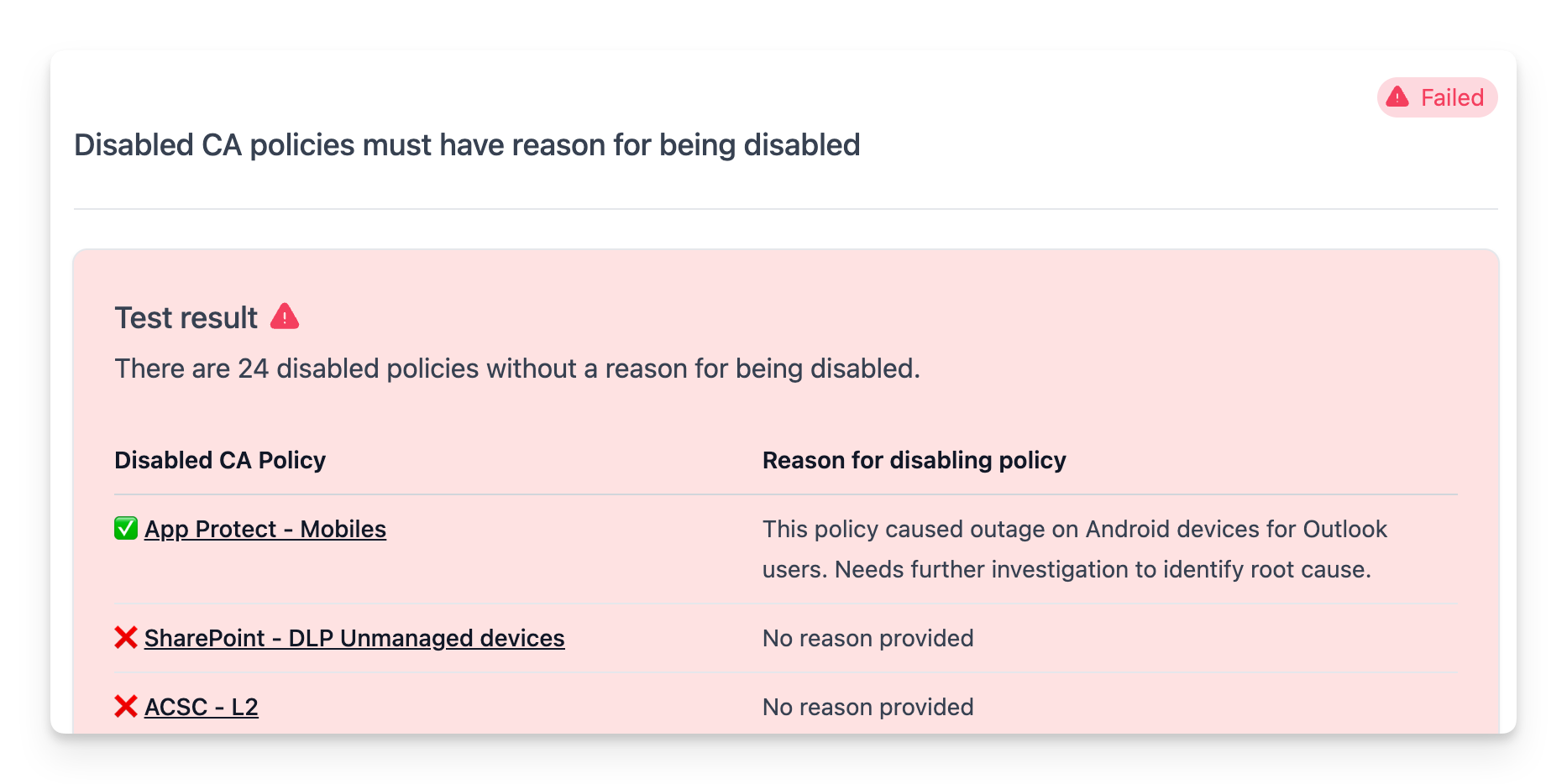
Describe "ContosoEntraConfig" -Tag "Privilege", "Contoso" {
It "CT0003: Disabled CA policies must have reason for being disabled" {
try {
$policies = Get-MgIdentityConditionalAccessPolicy -All
$disabledWithoutReason = $policies | Where-Object { $_.State -eq "Disabled" -and $_.DisplayName -notlike "*Disabled:*" }
$disabledWithReason = $policies | Where-Object { $_.State -eq "Disabled" -and $_.DisplayName -like "*Disabled:*" }
$testDescription = "Checks if the disabled policies have the reason for being disabled."
if ($disabledWithoutReason.Count -gt 0 ) {
$result = "There are $($disabledWithoutReason.Count) disabled policies without a reason for being disabled."
} else {
$result = "Well done. All disabled policies have a reason for being disabled."
}
$portalLink = "https://entra.microsoft.com/#view/Microsoft_AAD_ConditionalAccess/PolicyBlade/policyId/{0}"
if($disabledWithReason.Count -gt 0 -or $disabledWithoutReason.Count -gt 0){
$result += "`n`n"
$result += "| Disabled CA Policy | Reason for disabling policy |`n"
$result += "| --- | --- |`n"
foreach($policy in $disabledWithReason){
$nameSplit = $policy.DisplayName -split ":Disabled:"
$result += "| ✅ [$($nameSplit[0])]($($portalLink -f $policy.id)) | $($nameSplit[1]) |`n"
}
foreach($policy in $disabledWithoutReason){
$result += "| ❌ [$($policy.DisplayName)]($($portalLink -f $policy.id)) | No reason provided |`n"
}
}
Add-MtTestResultDetail -Description $testDescription -Result $result
} catch {
Write-Error $_.Exception.Message
}
$disabledWithoutReason | Should -Be 0
} catch {
Add-MtTestResultDetail -SkippedBecause Error -SkippedError $_
return $null
}
}