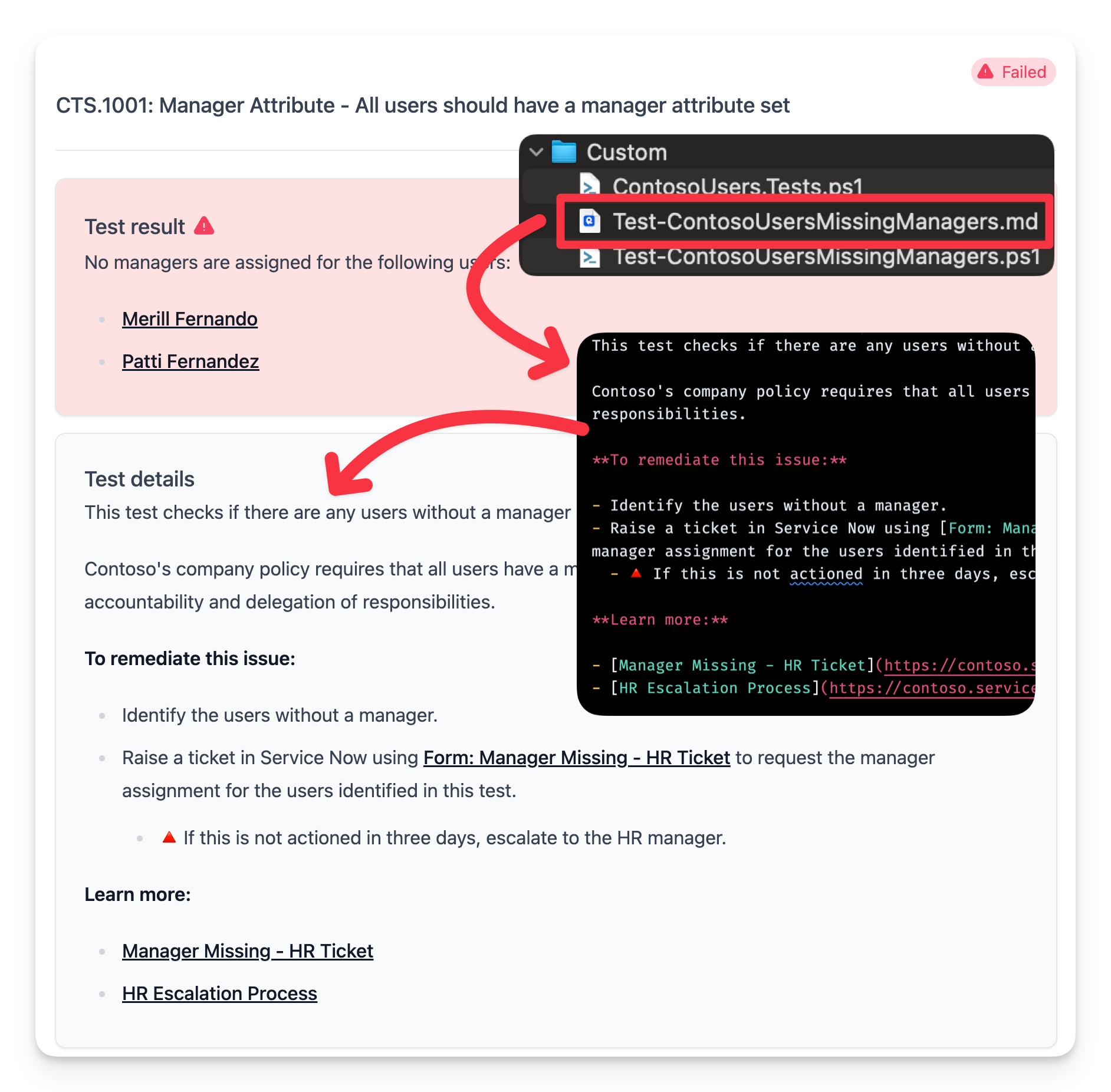Advanced guide
Overview
In this guide we will cover advanced concepts for writing custom tests with Maester.
Invoke-MtGraphRequest
Maester provides a function called Invoke-MtGraphRequest that allows you to make direct calls to the Microsoft Graph API. This is an enhanced version of the Invoke-MgGraphRequest function that has been optimized for Maester's use case to query Microsoft Graph data.
Here's an example of how you can use Invoke-MtGraphRequest to get all the users in your tenant.
$users = Invoke-MtGraphRequest -RelativeUri "users"
Caching: Invoke-MtGraphRequest's secret sauce
Invoke-MtGraphRequest has built-in caching to reduce the number of calls to the Microsoft Graph API when running Maester tests.
This way you can write tests that call into any Graph API and if that data has already been fetched in the Maester run, the cached data will be used instead of querying Microsoft Graph. This is one of the reasons we can run multiple tests in a very performant way.
The cache is reset when you run Invoke-Maester to ensure you always have the latest data.
If your tests use Graph cmdlets like Get-MgUser, they will not benefit from this caching mechanism and will make a call to the Graph API every time they are run.
Other key features of Invoke-MtGraphRequest:
In addition to caching, Invoke-MtGraphRequest has other key features that make it very easy to write tests that query data.
- Automatically handles pagination and gets all of the users by default (you don't need to specify -All)
- Includes ConsistencyLevel by default to all the calls. This works for Maester's read-only use case and allows you to use any of the advanced query filter options without worrying about the consistency flag.
- Provides automatic support for batching by passing in an array of object IDs to the
-UniqueIdparameter. - Named parameters for
Select,FilterandQueryParametersmake it easier to write complex queries.
Here are a few examples.
Get selected list of users with specific properties
Use the UniqueId parameter to get specific users by their object ID and select only the properties you need.
The $usersIds array can have one or hundreds of object IDs. Invoke-MtGraphRequest will optimize the calls by batching and paging through the results.
$userIds = @($globalAdministrators.Id)
Write-Verbose "Requesting users onPremisesSyncEnabled property"
$users = Invoke-MtGraphRequest -RelativeUri "users" -UniqueId $userIds -Select id, displayName, onPremisesSyncEnabled
Specify api version, filters, query parameters with expand
This example shows how you can splat the code to make it easier to read when you have a complex query.
$policySplat = @{
ApiVersion = "beta"
RelativeUri = "policies/roleManagementPolicyAssignments"
Filter = "scopeId eq '/' and scopeType eq 'DirectoryRole' and roleDefinitionId eq '$($globalAdministratorsRole.id)'"
QueryParameters = @{
expand = "policy(expand=rules)"
}
}
$policy = Invoke-MtGraphRequest @policySplat
To learn more see Invoke-MtGraphRequest.
Splitting tests into multiple files
As you write more tests you might find it helpful to split out the markdown part of the tests into a separate file. This helps reduce clutter in the test code and also allows content writers to independently edit the markdown files. Almost all the out of the box Maester tests use this approach of splitting out the markdown content for the test.
Here's an example of how you can split out the markdown content into a separate file.
This custom test checks if there are any users without a manager assigned.
Step 1: Create the tests file in the Custom folder
Create a new file in the Custom folder with the .Tests.ps1 suffix.
ContosoUsers.Tests.ps1
BeforeAll {
. $PSScriptRoot/Test-ContosoUsersMissingManagers.ps1
}
Describe "Contoso" -Tag "Entra", "CustomTests", "Users" {
It "CTS.1001: Manager Attribute - All users should have a manager attribute set" {
$result = Test-ContosoUsersMissingManagers
$result | Should -Be $true -Because "All users should have a manager assigned."
}
}
Step 2: Create test functions file
Create the test file in the Custom folder that was referred to in the BeforeAll block in the previous step.
Test-ContosoUsersMissingManagers.ps1
function Test-ContosoUsersMissingManagers {
$result = $true
try {
# Retrieve all users from Microsoft Graph
$users = Invoke-MtGraphRequest -RelativeUri "users" -Filter "userType eq 'Member'"
# Initialize an array to track users without a manager
$usersWithoutManager = @()
# Loop through each user and ensure they have a manager assigned
foreach ($user in $users) {
if($user.jobTitle -eq "CEO" -or $user.displayName -eq "On-Premises Directory Synchronization Service Account" ) {
continue
}
# Fetch the manager for the current user
$manager = Get-MgUserManager -UserId $user.Id -ErrorAction SilentlyContinue
if ([string]::IsNullOrEmpty($manager)) {
$result = $false
$usersWithoutManager += $user
}
}
if ($result) {
$TestResults = "Well done! There were no users with out managers assigned."
} else {
$TestResults += "No managers are assigned for the following users.`n%TestResult%"
}
Add-MtTestResultDetail -Result $TestResults -GraphObjects $usersWithoutManager -GraphObjectType Users
return $result
} catch {
Add-MtTestResultDetail -SkippedBecause Error -SkippedError $_
return $null
}
}
To use the markdown content from the file, do not include the -Description parameter when calling Add-MtTestResultDetail.
Error handling
Always include your main code within a try catch block. In the catch block, use Add-MtTestResultDetail -SkippedBecause Error -SkippedError $_ to log the error and return $null to indicate that the test could not be run.
Do not call Add-MtTestResultDetail with a -SkippedBecause parameter within the try block. This will result in the test being reported as an error instead of skipped. To avoid this, close the try block before calling Add-MtTestResultDetail with the -SkippedBecause parameter and then start a new try block to continue the main test logic. This is the way Pester handles skipped tests and errors.
Tests that don't support application permissions
Some tests may rely on Graph APIs that don't support application permissions. In these cases, you can use the Add-MtTestResultDetail -SkippedBecause 'NotSupportedAppPermission' to indicate that the test was skipped due to this limitation.
Use this code block to perform the check.
if (((Get-MgContext).AuthType) -ne "Delegated") {
Add-MtTestResultDetail -SkippedBecause 'NotSupportedAppPermission'
return $null
}
Step 3: Create the markdown file
Create a markdown file in the Custom folder with the same name as the test file but with the .md extension.
Test-ContosoUsersMissingManagers.md
This test checks if there are any users without a manager assigned.
Contoso's company policy requires that all users have a manager assigned to them. This is important for accountability and delegation of responsibilities.
**To remediate this issue:**
- Identify the users without a manager.
- Raise a ticket in Service Now using [Form: Manager Missing - HR Ticket](https://contoso.service-now.com/managermissing) to request the manager assignment for the users identified in this test.
- 🔺 If this is not actioned in three days, escalate to the HR manager.
**Learn more:**
- [Manager Missing - HR Ticket](https://contoso.service-now.com/managermissing)
- [HR Escalation Process](https://contoso.service-now.com/hrescalation)
<!--- Results --->
%TestResult%
Step 4: Run the test
Running the test should now show the markdown content in the test results.