Setup Maester in WebApp using Azure DevOps
This guide will demonstrate how to get Maester running on an Azure Web App using Azure DevOps pipeline to produce the result and provide an Azure Bicep template for automated deployment.
- This setup will allow you to perform security configuration checks on your Microsoft tenant by accessing the Azure Web App, which is protected with Entra ID Authentication through the Bicep deployment🔥
Including support for Microsoft Teams, Exchange Online and Security & Compliance 🚀 (certificate for authentication towards Security & Compliance)
Why Azure Web App & Azure DevOps & Azure Bicep?
Azure Web Apps provide the functionality to host your own websites. By running Maester in an interactive web app, you can easily check the security recommendations for your organization. Azure DevOps generates a new Maester report every 12th hour, which is then uploaded to the Azure Web App using federated credentials.
Azure Bicep is a domain-specific language that uses declarative syntax to deploy Azure resources. It simplifies the process of defining, deploying, and managing Azure resources. Here’s why Azure Bicep stands out:
- Simplified Syntax: Bicep provides concise syntax, reliable type safety, and support for reusing code.easier to read.
- Support for all resource types and API versions: Bicep immediately supports all preview and GA versions for Azure services.
- Modular and Reusable: Bicep enables the creation of modular templates that can be reused across various projects, ensuring consistency and minimizing duplication.
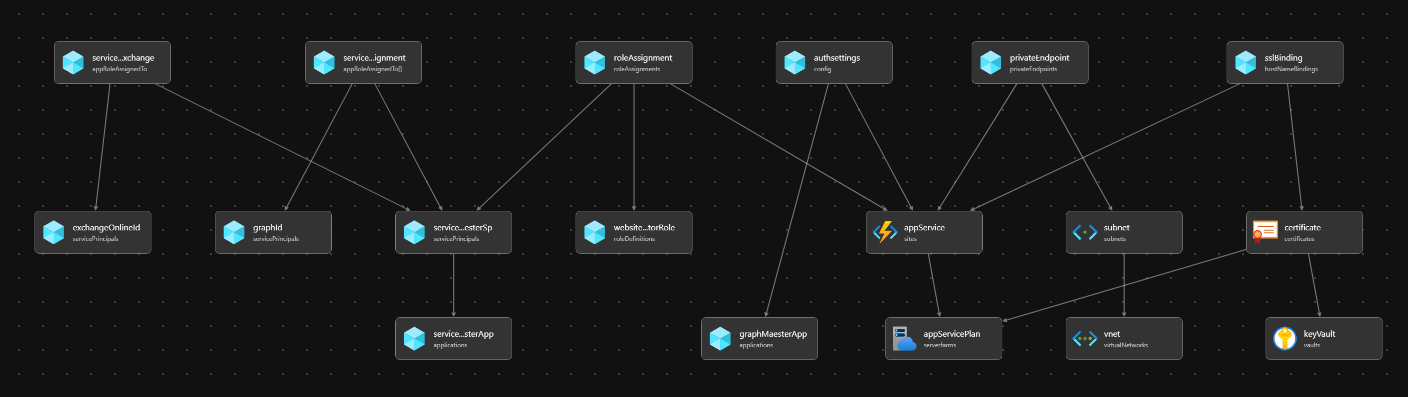
Pre-requisites
- If this is your first time using Microsoft Azure, you must set up an Azure Subscription so you can create resources and are billed appropriately.
- You must have the Global Administrator OR Privileged Role Administrator and Application Administrator role in your Entra tenant. This is so the necessary permissions can be consented to the Workload Identity that Azure DevOps will use and the Maester WebApp.
Graph permissions for the Maester workload identity
Required
- DeviceManagementConfiguration.Read.All
- DeviceManagementManagedDevices.Read.All
- Directory.Read.All
- DirectoryRecommendations.Read.All
- IdentityRiskEvent.Read.All
- Policy.Read.All
- Policy.Read.ConditionalAccess
- PrivilegedAccess.Read.AzureAD
- Reports.Read.All
- RoleEligibilitySchedule.Read.Directory
- RoleManagement.Read.All
- SecurityIdentitiesSensors.Read.All
- SecurityIdentitiesHealth.Read.All
- SharePointTenantSettings.Read.All
- UserAuthenticationMethod.Read.All
Optional
- RoleEligibilitySchedule.ReadWrite.Directory
- Required for eligible role assignments (Reference)
- You must also have Azure Bicep & Azure CLI installed on your machine, this can be easily done with, using the following commands:
winget install -e --id Microsoft.AzureCLI
winget install -e --id Microsoft.Bicep
Optional pre-requisites
- Exchange Online tests will require that you have Exchange Administrator role in your Entra tenant. This is so the necessary permissions can be manually assigned to the Workload Identity that Azure DevOps will use. After creation of the workload identity for the Azure DevOps service connection you can run the following commands to assign the role View-only Configuration:
This requires the Exchange Online Management PowerShell module.
# Creates the Service Principal object in Exchange Online
New-ServicePrincipal -AppId <Application ID> -ObjectId <Object ID> -DisplayName <ApppDisplayName>
# Assigns the 'View-Only Configuration' role to the workload identity
New-ManagementRoleAssignment -Role "View-Only Configuration" -App <ApppDisplayName>
-
Security & Compliance (IPPS) tests require that you have Global Administrator OR Privileged Role Administrator and Application Administrator role in your Entra tenant. This is so the Security Role can be manually assigned to the Workload Identity that Azure DevOps will use.
-
Microsoft Teams tests require that you have Global Administrator OR Privileged Role Administrator and Application Administrator role in your Entra tenant. This is so the Teams Administrator can be manually assigned to the Workload Identity that Azure DevOps will use.
Template Walkthrough��
This section will guide you through the template required to deploy Maester on Azure. Depending on your needs, this can be done locally or through CI/CD pipelines.
- For instance, using your favorite IDE such as VS Code.
- Alternatively, through Azure DevOps.
To be able to declare Microsoft Graph resources in a Bicep file, you need to enable the Bicep preview feature and specify the Microsoft Graph Bicep type versions, by configuring bicepconfig.json.
{
"experimentalFeaturesEnabled": {
"extensibility": true
},
// specify an alias for the version of the v1.0 dynamic types package you want to use
"extensions": {
"microsoftGraphV1_0": "br:mcr.microsoft.com/bicep/extensions/microsoftgraph/v1.0:0.1.8-preview"
}
}
The main.bicep template holds all the resources in Azure and Graph to be provisioned.
extension microsoftGraphV1_0
@description('Web app name')
@minLength(2)
param webAppName string = 'app-maester-${uniqueString(subscription().id)}'
@description('Location for all resources')
param location string = resourceGroup().location
@description('The public network access of the web app')
@allowed([
'Enabled'
'Disabled'
])
param publicNetworkAccess string = 'Enabled'
param environment string = 'prod'
param certificateResource certificateResourceType?
param subnetResource subnetResourceType?
param __maesterAppRoles__ array = [
'Directory.Read.All'
'DirectoryRecommendations.Read.All'
'IdentityRiskEvent.Read.All'
'Policy.Read.All'
'Policy.Read.ConditionalAccess'
'PrivilegedAccess.Read.AzureAD'
'Reports.Read.All'
'RoleEligibilitySchedule.Read.Directory'
'RoleManagement.Read.All'
'SecurityIdentitiesSensors.Read.All'
'SecurityIdentitiesHealth.Read.All'
'SharePointTenantSettings.Read.All'
'UserAuthenticationMethod.Read.All'
]
param registerExchangeOnlinePermission bool = false
@allowed([
'F1'
'B1'
'P1v3'
'I1v2'
'FC1'
])
@description('The name of the SKU will Determine the tier, size, family of the App Service Plan. Default value is B1')
param skuASPName string = 'B1'
@description('Optional. Number of workers associated with the App Service Plan. This defaults to 3, to leverage availability zones.')
param skuASPCapacity int = 3
resource keyVault 'Microsoft.KeyVault/vaults@2024-04-01-preview' existing = if (!empty(certificateResource)) {
name: certificateResource.keyVaultName
scope: resourceGroup(
certificateResource.?subscriptionId ?? subscription().subscriptionId,
certificateResource.?resourceGroupName ?? resourceGroup().name
)
}
resource vnet 'Microsoft.Network/virtualNetworks@2024-05-01' existing = if (!empty(subnetResource)) {
name: subnetResource.vnetName
scope: resourceGroup(
subnetResource.?subscriptionId ?? subscription().subscriptionId,
subnetResource.?resourceGroupName ?? resourceGroup().name
)
}
resource subnet 'Microsoft.Network/virtualNetworks/subnets@2024-05-01' existing = if (!empty(subnetResource)) {
name: subnetResource.subnetName
parent: vnet
}
resource appServicePlan 'Microsoft.Web/serverfarms@2024-04-01' = {
name: 'asp-maester-${environment}'
location: location
kind: 'linux'
sku: {
name: skuASPName
capacity: skuASPName == 'FC1' ? null : skuASPCapacity
tier: skuASPName == 'FC1' ? 'FlexConsumption' : null
}
}
resource graphMaesterApp 'Microsoft.Graph/[email protected]' = {
uniqueName: 'app-maester-${environment}'
signInAudience: 'AzureADMyOrg'
displayName: 'app-maester-${environment}'
web: {
redirectUris: [
'https://${webAppName}.azurewebsites.net/.auth/login/aad/callback'
]
implicitGrantSettings: {
enableIdTokenIssuance: true
enableAccessTokenIssuance: false
}
}
requiredResourceAccess: [
{
resourceAppId: '00000003-0000-0000-c000-000000000000' // Microsoft Graph
resourceAccess: [
{
id: 'e1fe6dd8-ba31-4d61-89e7-88639da4683d' // User.Read
type: 'Scope'
}
]
}
]
}
@description('This is the built-in Website Contributor. See https://learn.microsoft.com/en-us/azure/role-based-access-control/built-in-roles/web-and-mobile#website-contributor')
resource websiteContributorRole 'Microsoft.Authorization/roleDefinitions@2018-01-01-preview' existing = {
scope: subscription()
name: 'de139f84-1756-47ae-9be6-808fbbe84772'
}
resource roleAssignment 'Microsoft.Authorization/roleAssignments@2020-10-01-preview' = {
name: guid(appService.id, subscription().id, websiteContributorRole.id)
scope: appService
properties: {
roleDefinitionId: websiteContributorRole.id
principalId: serviceConnectionMaesterSp.id
principalType: 'ServicePrincipal'
}
}
resource serviceConnectionMaesterApp 'Microsoft.Graph/[email protected]' = {
uniqueName: 'sc-app-maester-${environment}'
signInAudience: 'AzureADMyOrg'
displayName: 'sc-app-maester-${environment}'
}
@description('Role Assignment Deployment')
resource graphId 'Microsoft.Graph/[email protected]' existing = {
appId: '00000003-0000-0000-c000-000000000000'
}
@description('Role Assignment Deployment')
resource exchangeOnlineId 'Microsoft.Graph/[email protected]' existing = if(registerExchangeOnlinePermission) {
appId: '00000002-0000-0ff1-ce00-000000000000'
}
resource serviceConnectionRoleAssignment 'Microsoft.Graph/[email protected]' = [for appRole in __maesterAppRoles__: {
appRoleId: (filter(graphId.appRoles, role => role.value == appRole)[0]).id
principalId: serviceConnectionMaesterSp.id
resourceId: graphId.id
}]
resource serviceConnectionRoleAssignmentExchange 'Microsoft.Graph/[email protected]' = if(registerExchangeOnlinePermission) {
appRoleId: (filter(exchangeOnlineId.appRoles, role => role.value == 'Exchange.ManageAsApp')[0]).id
principalId: serviceConnectionMaesterSp.id
resourceId: exchangeOnlineId.id
}
// Identity for the Service Connection App
resource serviceConnectionMaesterSp 'Microsoft.Graph/[email protected]' = {
appId: serviceConnectionMaesterApp.appId
}
resource appService 'Microsoft.Web/sites@2023-01-01' = {
name: webAppName
location: location
properties: {
httpsOnly: true
serverFarmId: appServicePlan.id
publicNetworkAccess: publicNetworkAccess
siteConfig: {
appSettings: [
{
name: 'WEBSITE_RUN_FROM_PACKAGE'
value: '1'
}
]
minTlsVersion: '1.2'
ftpsState: 'FtpsOnly'
publicNetworkAccess: publicNetworkAccess
defaultDocuments: [
'index.html'
]
}
}
}
resource authsettings 'Microsoft.Web/sites/config@2022-09-01' = {
parent: appService
name: 'authsettingsV2'
properties: {
globalValidation: {
redirectToProvider: 'Microsoft'
requireAuthentication: true
unauthenticatedClientAction: 'RedirectToLoginPage'
}
identityProviders: {
azureActiveDirectory: {
enabled: true
registration: {
clientId: graphMaesterApp.appId
openIdIssuer: 'https://sts.windows.net/${subscription().tenantId}/v2.0'
clientSecretSettingName: 'MICROSOFT_PROVIDER_AUTHENTICATION_SECRET'
}
validation: {
jwtClaimChecks: {}
allowedAudiences: [
'api://${graphMaesterApp.appId}'
]
}
}
}
}
}
resource privateEndpoint 'Microsoft.Network/privateEndpoints@2024-05-01' = if (!empty(subnetResource)) {
name: 'pep-${appService.name}'
location: location
properties: {
subnet: {
id: subnet.id
}
privateLinkServiceConnections: [
{
name: 'pe-sc-${appService.name}'
properties: {
privateLinkServiceId: appService.id
groupIds: ['sites']
}
}
]
}
}
resource certificate 'Microsoft.Web/certificates@2023-12-01' = if (!empty(certificateResource)) {
name: '${certificateResource.customHostName}-certificate'
location: location
properties: {
keyVaultId: keyVault.id
keyVaultSecretName: certificateResource.certificateReferenceName
serverFarmId: appServicePlan.id
}
}
resource sslBinding 'Microsoft.Web/sites/hostNameBindings@2023-12-01' = if (!empty(certificateResource)) {
parent: appService
name: certificateResource.customHostName
properties: {
sslState: 'SniEnabled'
thumbprint: certificate.properties.thumbprint
}
}
type subnetResourceType = {
subscriptionId: string?
resourceGroupName: string?
vnetName: string
subnetName: string
}?
type certificateResourceType = {
@description('Custom host name')
customHostName: string
@description('Name of the keyvault that holds the certificate')
keyVaultName: string
@description('The certificate needed for the domain')
certificateReferenceName: string
@description('The subscription id of where the keyvault resides, Defaults to the same subscription as deployment')
subscriptionId: string?
@description('The resource group name of where the keyvault resides, Defaults to the same resource group as deployment')
resourceGroupName: string?
}
output appServiceName string = appService.name
output domainVerificationId string = !empty(certificateResource) ? appService.properties.customDomainVerificationId : 'Custom Domain Name not specified'
output applicationClientId string = serviceConnectionMaesterApp.appId
output applicationRegistrationName string = serviceConnectionMaesterSp.displayName
Parameters
There are multiple parameters that can be defined.
webAppName
This will define the name of the WebApp to be used for the static web page hosting.
publicNetworkAccess
When set to Enabled, the WebApp will be available through public networking. Set to Disabled to only allow private networking.
environment
Environment is used as a suffix for the App service plan, Application registration for the WebApp and for the workload identity used by Azure DevOps.
certificateResource
Defines the properties of the certificate that can be used for the WebApp, if a custom domain name is prefered.
subnetResource
Defines the properties of a subnet resource, where the private endpoint for the WebApp will be provisioned.
registerExchangeOnlinePermission
Defines if "Exchange.ManageAsApp" permissions should be assigned to the workload identity towards Exchange Online.
Requirement for Exchange Online / ISSP tests
maesterAppRoles
Contains an array with Graph Roles.
skuASPName
The name of the SKU used by the App Service Plan.
skuASPCapacity
The capacity of the SKU used by the App Service Plan.
The main.bicepparam template defines our input parameters, such as the environment, location, custom domain name, networking options and app roles for the workload identity.
Examples
Public networking and without custom domain name
using 'main.bicep'
param publicNetworkAccess = 'Enabled'
param environment = 'prod'
Public networking and custom domain name
using 'main.bicep'
param publicNetworkAccess = 'Enabled'
param environment = 'prod'
param certificateResource = {
certificateReferenceName: 'maester-prod'
customHostName: 'maester.domainName.domainSuffix'
keyVaultName: 'kv-certificate-store'
resourceGroupName: 'rg-mgmt-cert-store'
subscriptionId: '6e5c9040-f1ad-4028-888d-4f98863e919a'
}
Private networking and custom domain name
using 'main.bicep'
param publicNetworkAccess = 'Disabled'
param environment = 'prod'
param certificateResource = {
certificateReferenceName: 'maester-prod'
customHostName: 'maester.domainName.domainSuffix'
keyVaultName: 'kv-certificate-store'
resourceGroupName: 'rg-mgmt-cert-store'
subscriptionId: '6e5c9040-f1ad-4028-888d-4f98863e919a'
}
param subnetResource = {
subnetName: 'snet-pe-001'
vnetName: 'vnet-maester-001'
resourceGroupName: 'rg-maester-infra'
}
Maester Deployment
As we are using the New-AzResourceGroupDeployment command, it will require that the Resource group is created before deployment. The resoruce group will be provisioned as part of the PowerShell script.
Deploy the Bicep, using the "main.bicepparam" file and create the Azure DevOps service connection:
The PowerShell script depends on the PowerShell Module ADOPS.
$subscriptionId = '5df10289-c03d-4e13-b28b-8c77251a51e7'
$resourceGroupName = 'rg-maester-prod'
$ADOOrganization = 'contosodevelopment'
$ADOProjectName = 'maesterproject'
$location = 'westeurope'
$bicepparameterFile = 'main.bicepparam'
function New-ADOServiceConnection {
[CmdletBinding()]
param (
# SubscriptionId
[Parameter(Mandatory)]
[string]
$SubscriptionId,
# SubscriptionName
[Parameter(Mandatory)]
[string]
$SubscriptionName,
# Entra ID Application Registration Name
[Parameter(Mandatory)]
[string]
$AppRegistrationName,
# Azure DevOps Service Connection Name
[Parameter(Mandatory)]
[string]
$ServiceConnectionName,
# Azure DevOps Organization
[Parameter(Mandatory)]
[string]
$ADOOrganization,
# Azure DevOps Project Name
[Parameter(Mandatory)]
[string]
$ADOProjectName
)
# The script requires the Az PowerShell Module
if (! (Get-Module 'Az' -ListAvailable)) {
Throw 'Please install the Az PowerShell Module "https://www.powershellgallery.com/packages/Az"'
}
# The script requires the ADOPS PowerShell Module
if (! (Get-Module 'ADOPS' -ListAvailable)) {
Throw 'Please install the ADOPS PowerShell Module "https://www.powershellgallery.com/packages/ADOPS"'
}
# Check if the user is already logged in to the Az PowerShell Module.
$AzureContext = Get-AzContext
if (!$AzureContext) {
# User is not logged into Az PowerShell Module
Write-verbose "Please login to the Az PowerShell Module, this is used for confirming the existance of the Application Id and obtain an Azure Access Token" -Verbose
Connect-AzAccount
}
$Description = "Federated Identity connection for Maester"
## Azure
$TenantId = $AzureContext.Tenant.Id
if ((Get-Module Az.Accounts).Version -lt '4.0.0') {
$AccessToken = $(Get-AzAccessToken).Token
}
else {
$AccessToken = $(Get-AzAccessToken -AsSecureString).Token | ConvertFrom-SecureString -AsPlainText
}
# Connects to Azure DevOps
Connect-ADOPS -Organization $ADOOrganization -OAuthToken $AccessToken
# Gets the Azure DevOps project
$AzdoProject = Get-ADOPSProject -Name $ADOProjectName
if (!($AzdoProject)) {
Get-ADOPSProject | Select-Object name, id | Sort-Object Name
Throw "Unable to find $ADOProjectName"
}
# Gets the Azure DevOps Service Conection, if it already exists.
$AdopsSC = Get-ADOPSServiceConnection -Name $ServiceConnectionName -Project $ADOProjectName -IncludeFailed -ErrorAction SilentlyContinue
if (!($AdopsSC)) {
$Params = @{
TenantId = $TenantId
SubscriptionName = $SubscriptionName
SubscriptionId = $SubscriptionId
WorkloadIdentityFederation = $true
Project = $ADOProjectName
ConnectionName = $ServiceConnectionName.ToLower()
CreationMode = 'Manual'
Description = $Description
}
$AdopsSC = New-ADOPSServiceConnection @Params
}
else {
Write-Verbose "Found '$ServiceConnectionName' in the Project $ADOProjectName" -Verbose
}
# Creates the Workload identity (Application Registration) using Az Module
$EntraIdAppParams = @{
DisplayName = "$AppRegistrationName".tolower()
Description = "Azure DevOps Service Connection used in '$ADOProjectName' for credential federation."
Confirm = $false
}
$App = Get-AzADServicePrincipal -DisplayName $EntraIdAppParams.DisplayName
if (!($App)) {
Throw
}
else {
Write-Verbose "The Entra ID Service Principal '$($App.DisplayName)' already exists." -Verbose
}
$AppDetails = Get-AzADApplication -ApplicationId $App.AppId
# Creates Entra Id Federated Credentials for authentication between Azure DevOps and Entra id using our Workload identity
$FederatedCreds = Get-AzADAppFederatedCredential -ApplicationObjectId $AppDetails.Id
if ($AdopsSC.authorization.parameters.workloadIdentityFederationSubject -in $FederatedCreds.Subject) {
Write-Verbose "Azure DevOps Federated Credentials have already been configured." -Verbose
}
else {
$FederatedCredentialsParams = @{
ApplicationObjectId = $AppDetails.Id
Issuer = $AdopsSC.authorization.parameters.workloadIdentityFederationIssuer
Subject = $AdopsSC.authorization.parameters.workloadIdentityFederationSubject
Name = 'AzureDevOpsAuthentication'
Description = "Azure DevOps Federated Credentials"
Audience = 'api://AzureADTokenExchange'
}
New-AzADAppFederatedCredential @FederatedCredentialsParams
}
# Completes the Service connection authentication details in Azure DevOps
$Params = @{
TenantId = $TenantId
SubscriptionName = $subscriptionName
SubscriptionId = $subscriptionId
Project = $ADOProjectName
ServiceEndpointId = $AdopsSC.Id
ConnectionName = $AdopsSC.name
ServicePrincipalId = $App.AppId
WorkloadIdentityFederationIssuer = $AdopsSC.authorization.parameters.workloadIdentityFederationIssuer
WorkloadIdentityFederationSubject = $AdopsSC.authorization.parameters.workloadIdentityFederationSubject
Description = $Description
}
Set-ADOPSServiceConnection @Params
}
# Select Azure Subscription
$subscriptionInfo = Select-AzSubscription -Subscription $subscriptionId
# Confirm the existance of the Resource Group in selected location
New-AzResourceGroup -Name $resourceGroupName -location $location -force
# Deploy the bicep module
$DeploymentInfo = New-AzResourceGroupDeployment -Name 'Maester' -ResourceGroupName $resourceGroupName -TemplateParameterFile $bicepparameterFile
$params = @{
SubscriptionId = $subscriptionInfo.Subscription.Id
SubscriptionName = $subscriptionInfo.Subscription.Name
AppRegistrationName = $DeploymentInfo.outputs.applicationRegistrationName.value
ServiceConnectionName = $DeploymentInfo.outputs.applicationRegistrationName.value
ADOOrganization = $ADOOrganization
ADOProjectName = $ADOProjectName
}
New-ADOServiceConnection @params
[pscustomobject]@{
'WebAppSubscriptionId' = $subscriptionInfo.Subscription.Id
'WebAppResourceGroup' = $DeploymentInfo.ResourceGroupName
'WebAppName' = $DeploymentInfo.outputs.appServiceName.value
'TenantId' = $subscriptionInfo.Tenant.Id
'ClientId' = $DeploymentInfo.outputs.applicationClientId.value
}
The PowerShell script will output the variables needed for the Azure DevOps Pipeline variables.
The output will be used when defining variables in the Azure DevOps Pipeline yaml.
- WebAppSubscriptionId
- WebAppResourceGroup
- WebAppName
- TenantId
- ClientId
Azure DevOps Pipeline
Select/Create a new Azure DevOps repository called "Maester".
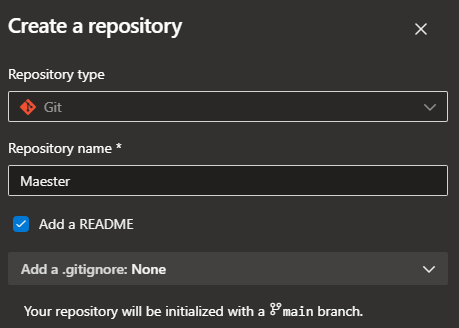
Add the pipeline.yaml file
Import the pipeline in Azure DevOps
Select "Azure Repos Git"
Select the Maester repository
Select "Existing Azure Pipelines YAML file" and select the pipeline.yaml file.
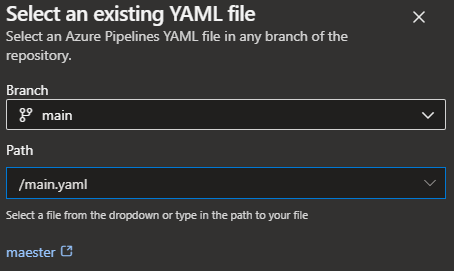
Save the pipeline

Azure DevOps pipeline yaml
The Azure DevOps pipeline yaml has been updated to generate an HTML report, which is then zipped. This package is uploaded to the Azure Web App and published using the workload identity using federated credentials configured in Azure DevOps.
Remember to configure the variables to suit your environment (Output from the PowerShell script can be used to identify these easily)
trigger: none
variables:
## Define service connection to be used
ServiceConnection: sc-app-maester-prod
## Web App information
WebAppSubscriptionId: e687a125-dd45-41af-ac62-42fe38cba48a
WebAppResourceGroup: rg-maester-prod
WebAppName: app-maester-3kl6lixbgbk40
## Entra information
TenantId: bc81ae6d-e776-4673-a188-881ce2372d96
ClientId: a7918611-949c-4b97-8ae4-f6d84b9130ef
## Included products (Optional)
IncludeTeams: false
IncludeExchange: false
## ISSP Configuration requirements (Optional)
IncludeISSP: false
OrganizationName: contoso.onmicrosoft.com
### Requires Keyvault Secrets User over the RBAC-enabled keyvault containing the certificate for authentication towards IPPS
KeyVaultName: kv-maester-prod
CertificateName: maester
schedules:
- cron: "0 0,12 * * *"
displayName: every 12h
always: true
branches:
include:
- main
jobs:
- job: maester
timeoutInMinutes: 0
pool:
vmImage: ubuntu-latest
steps:
- checkout: self
fetchDepth: 1
- task: AzurePowerShell@5
inputs:
azureSubscription: '$(ServiceConnection)'
ScriptType: 'InlineScript'
pwsh: true
azurePowerShellVersion: latestVersion
Inline: |
Install-Module 'Maester', 'Pester', 'NuGet', 'PackageManagement', 'Microsoft.Graph.Authentication', 'ExchangeOnlineManagement', 'MicrosoftTeams' -Confirm:$false -Force
displayName: 'Install required modules'
- task: AzurePowerShell@5
inputs:
azureSubscription: '$(ServiceConnection)'
ScriptType: 'InlineScript'
pwsh: true
azurePowerShellVersion: latestVersion
Inline: |
# Define script variables
$appName = "$(WebAppName)"
$resourceGroupName = "$(WebAppResourceGroup)"
$includeExchange = [bool]::parse('$(IncludeExchange)')
$IncludeTeams = [bool]::parse('$(IncludeTeams)')
$IncludeISSP = [bool]::parse('$(IncludeISSP)')
$TenantId = '$(TenantId)'
$ClientId = '$(ClientId)'
# Connect to Microsoft Graph using Federated Credentials
Write-verbose "Fetch a token to connect to Microsoft Graph API" -verbose
$graphToken = Get-AzAccessToken -ResourceUrl 'https://graph.microsoft.com' -AsSecureString
Write-verbose "Connecting to Microsoft Graph API" -verbose
Connect-MgGraph -AccessToken $graphToken.Token -NoWelcome
# Check if we need to connect to Exchange Online
if ($IncludeExchange) {
Import-Module ExchangeOnlineManagement
Write-verbose "Connecting to Exchange Online using Federated Credentials" -verbose
$outlookToken = Get-AzAccessToken -ResourceUrl 'https://outlook.office365.com'
Connect-ExchangeOnline -AccessToken $outlookToken.Token -AppId $ClientId -Organization $TenantId -ShowBanner:$false
# Check if we need to connect to ISSP
if ($IncludeISSP) {
Write-Verbose "Connecting to Security and Compliance PowerShell" -Verbose
$Secret = Get-AzKeyVaultSecret -VaultName '$(KeyVaultName)' -name '$(CertificateName)' -AsPlainText -ErrorAction SilentlyContinue
$PrivateCertKVBytes = [System.Convert]::FromBase64String($Secret)
$Certificate = New-Object System.Security.Cryptography.X509Certificates.X509Certificate2 -argumentlist $PrivateCertKVBytes, $null, "Exportable, PersistKeySet"
Connect-IPPSSession -AppId $ClientId -Certificate $Certificate -Organization '$(OrganizationName)'
}
} else {
Write-Verbose 'Exchange Online & ISSP tests will be skipped.' -Verbose
}
# Check if we need to connect to Teams
if ($IncludeTeams) {
Import-Module MicrosoftTeams
Write-verbose "Connecting to Teams using Federated Credentials" -verbose
$teamsToken = Get-AzAccessToken -ResourceUrl '48ac35b8-9aa8-4d74-927d-1f4a14a0b239'
$regularGraphToken = ConvertFrom-SecureString -SecureString $graphToken.Token -AsPlainText
$tokens = @($regularGraphToken, $teamsToken.Token)
Connect-MicrosoftTeams -AccessTokens $tokens -Verbose
} else {
Write-Verbose 'Teams tests will be skipped.' -Verbose
}
# Create output folder
$date = (Get-Date).ToString("yyyyMMdd-HHmm")
$FileName = "MaesterReport" + $date + ".zip"
Write-verbose "Installing Maester tests from GitHub" -verbose
# Run Maester report
md maester-tests
cd maester-tests
$TempOutputFolder = 'temp' + $date
if (!(Test-Path $TempOutputFolder -PathType Container)) {
New-Item -ItemType Directory -Force -Path $TempOutputFolder
New-Item -ItemType File -Force -Path $TempOutputFolder -name "index.html"
}
Install-MaesterTests .\tests
# Invoke Maester for HTML page
Write-verbose "Running Maester tests" -verbose
Invoke-Maester -OutputHtmlFile "$TempOutputFolder/index.html"
# Create the zip file
Write-verbose "Compressing Maester results to a zip file for zip-deployment" -verbose
Compress-Archive -Path "$TempOutputFolder/*" -DestinationPath $FileName
Select-AzSubscription -Subscription '$(WebAppSubscriptionId)'
# Publish to Azure Web App <3
Write-verbose "Publishing zip file to $appName" -verbose
Publish-AzWebApp -ResourceGroupName $resourceGroupName -Name $appName -ArchivePath $FileName -Force
displayName: 'Run Maester tests and upload result to web app'
Viewing the Azure Resources
We can see the resources located in the resource group.
The schedule of the Azure DevOps trigger, which will trigger every 12th hour to upload new Maester report to the Azure Web App.
Adjust the schedule to suit your needs.
schedules:
- cron: "0 0,12 * * *"
displayName: every 12h
always: true
branches:
include:
- main
Viewing the Azure Web App
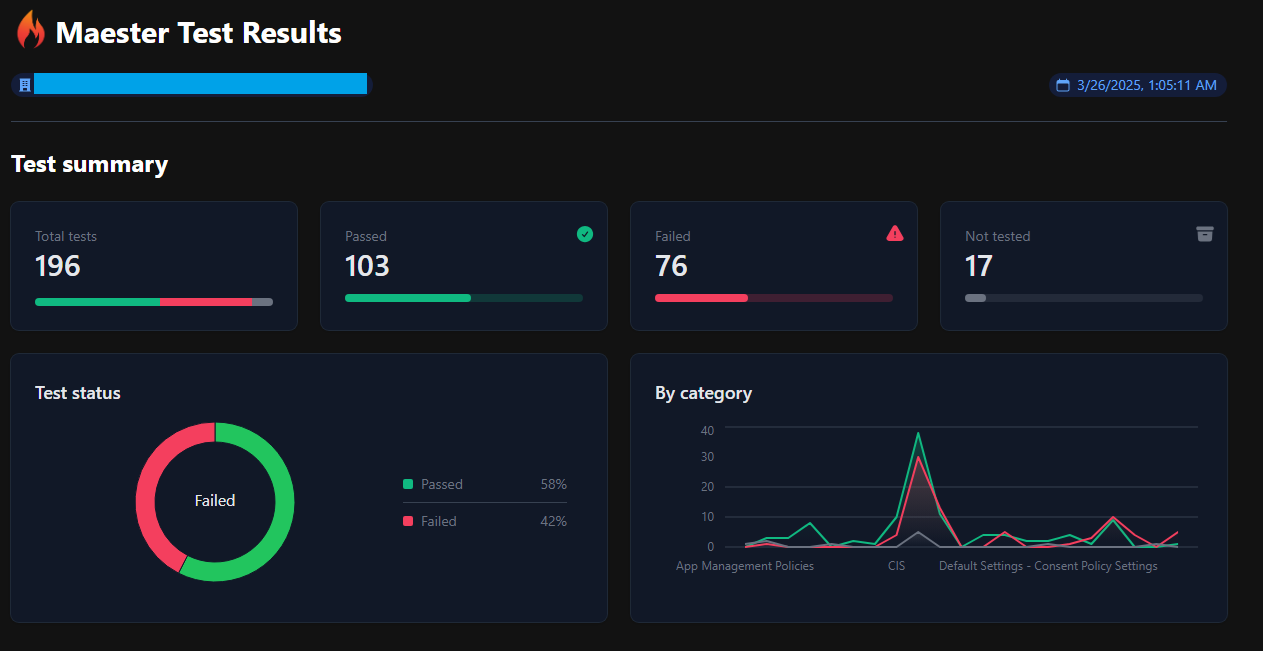
FAQ / Troubleshooting
- Ensure you have the latest version of Azure Bicep, as the
microsoftGraphV1_0module depends on the newer versions - If Exchange Online tests are failing, ensure you have set
registerExchangeOnlinePermissionto true in the bicep parameter file.